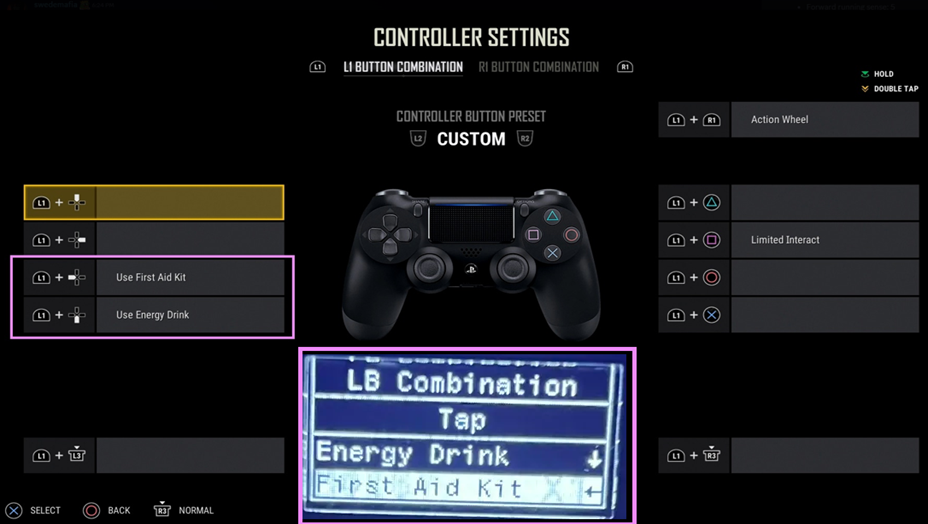🛠️ How to Setup Custom Layout¶
- Go to Button Layout and select Custom.
- Press
Cross(PlayStation) orA(Xbox) to enter the Custom Layout Menu. - You must match your button setup across all menus: Basic, Aim, Vehicle, LB Combinations
⚙️ Setting Up Custom Layout¶
- Enter one of the Custom Layout Menus: Basic, Aim, Vehicle, or LB Combinations.
- Edit a bind → Press Up/Down to select it.
- Set a bind → Hold the desired controller button for 1 second.
- Clear a bind → Double-tap
Share(PlayStation) orView(Xbox).- 🔔 Clear any binds that you do not use in your in-game settings.
- Bind type (Hold / Tap) → Press
RB/R1orLB/L1to toggle.- Example: Some players use Hold for prone and Tap for crouch.
Clear Unused Binds!
You must clear any binds that you do not have set in your game settings!
Example: Custom Crouch/Prone (Hold/Tap)¶
- For players who use “hold for crouch”
- Use DPAD Left/Right until you are at BASIC.
- Scroll down with DPAD Up/Down to find “Crouch.”
- Once on “Crouch,” click R1/RB or L1/LB to switch between HOLD/TAP.
Example: Custom L1/LB Health Item Binds¶
- If you have custom L1/LB binds for health items (e.g., energy drink, first aid kits), you must set them on the script.
- Example: If L1 + DPAD LEFT is First Aid and L1 + DPAD DOWN is Energy Drink: